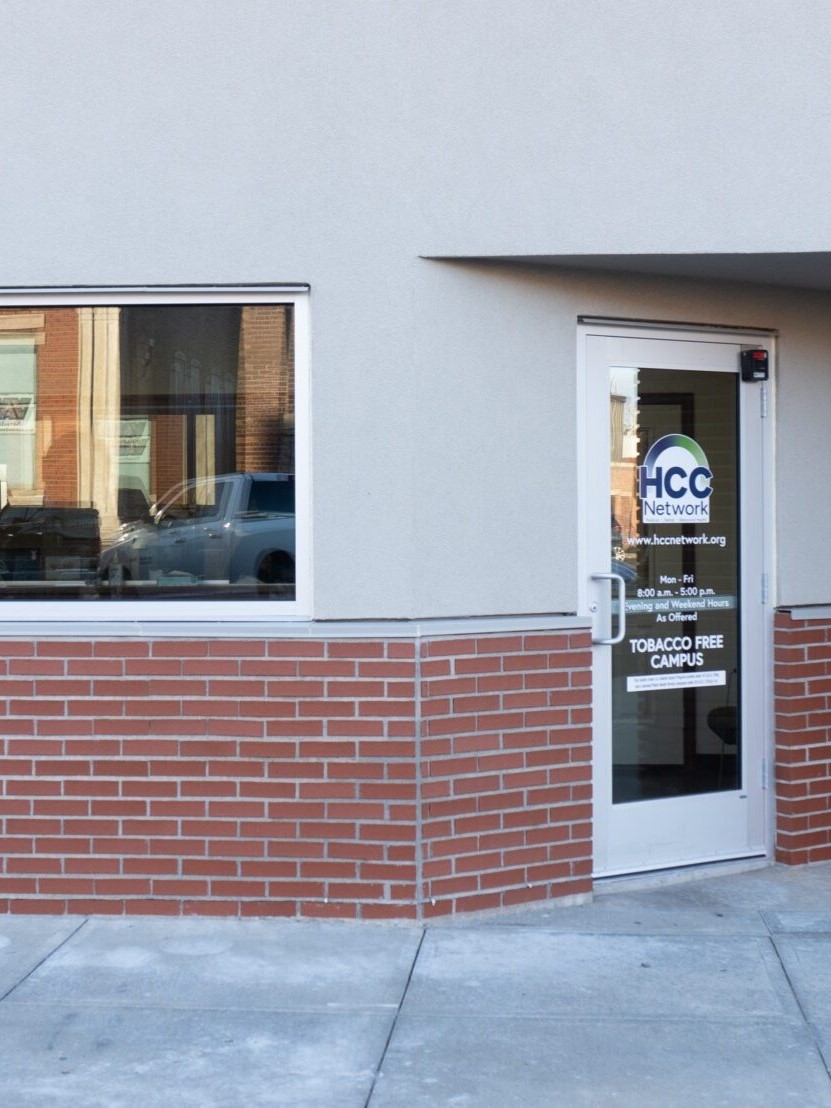HCC is committed to providing a streamlined patient orientation experience. If you have any questions throughout this process, please call 877.344.3572 and select your clinic for help.
HCC’s online patient portal is called healow. Healow is available via desktop or mobile app. With Healow, you can message your care team, view lab results, request prescription refills and view upcoming appointments. If you haven’t already, follow the directions below to create an account on the portal. If you need an invitation link, ask the front desk!

healow is free and available on the Apple app store and Google Play store
How to Set Up Your Healow Patient Portal
(eClinicalWorks)
Welcome! Setting up your Healow account will help you manage your health more easily—from booking appointments to viewing test results,
communicating with your doctor, and managing prescriptions.
Follow these step-by-step instructions to get started:
1. Receive Your Portal Invitation
You need a portal invitation from HCC to create your Healow account. You can receive this in one of the following ways:
By email or text message (usually after your visit) or In person during your appointment
2. Open the Invitation
Click on the link in your invitation email or text. This will take you to the patient portal registration page.
3. Verify Your Identity
You’ll be asked to verify your identity by entering:
Your date of birth
Your phone number or email
Sometimes a unique security code (sent via text or email)
4. Create Your Account
Now you’ll be prompted to choose a username, create a password and set up a security question (for account recovery. Be sure to choose a strong password that you’ll remember.
5. Confirm Your Account
After creating your login, you may need to confirm your account via a code sent to your email or phone.
Once confirmed, your portal is ready!
6. Download the Healow App for Mobile Access
To access your portal from your phone, Go to the App Store (iPhone) or Google Play (Android)
Search for “Healow” and download the app.
Open the app and enter your Practice Code (provided by your doctor’s office)
Or, you can search for your provider by name and location
Log in with the same username and password you created earlier
Rural communities free of barriers to live well.
Medical, Dental & Behavioral Health Services
Visit Us